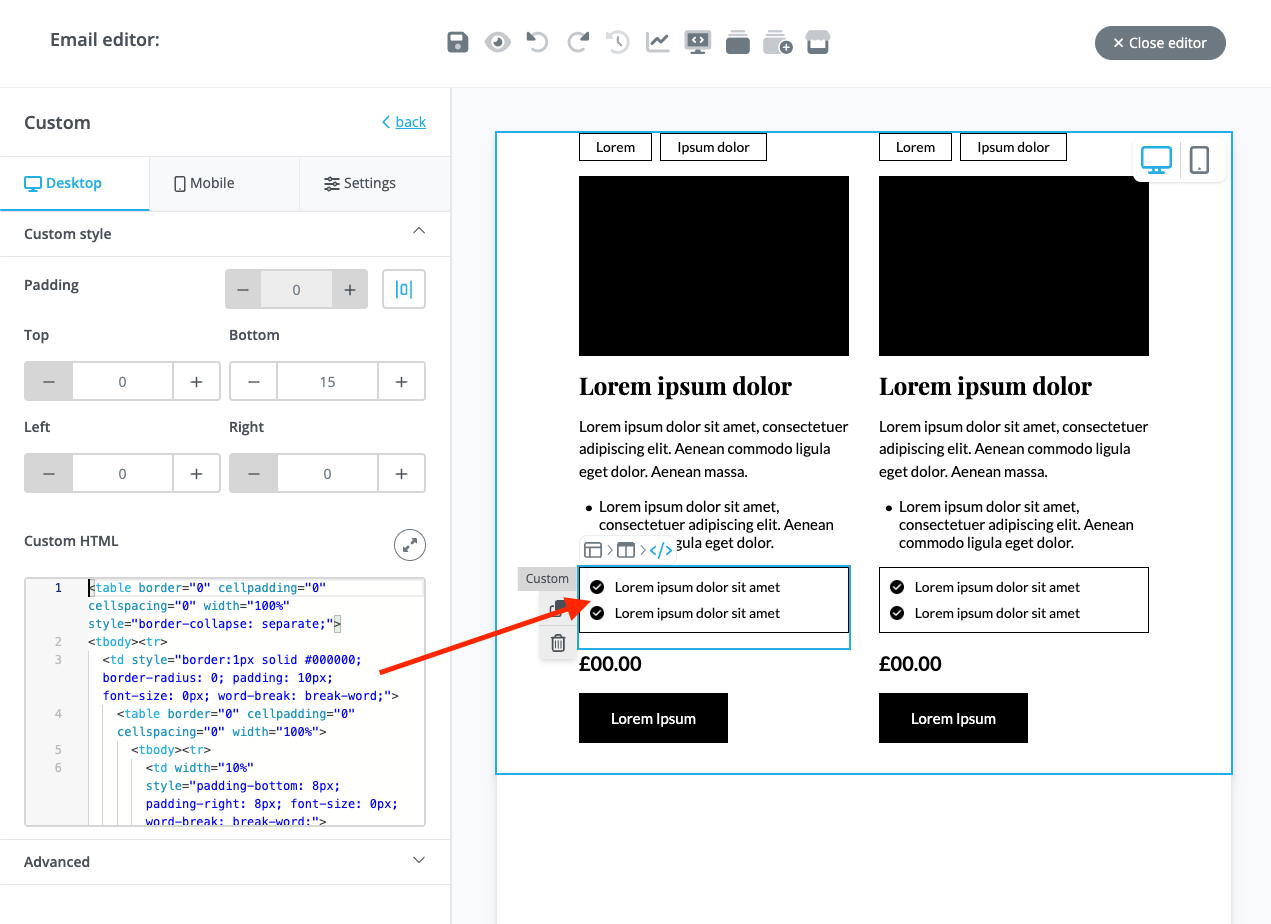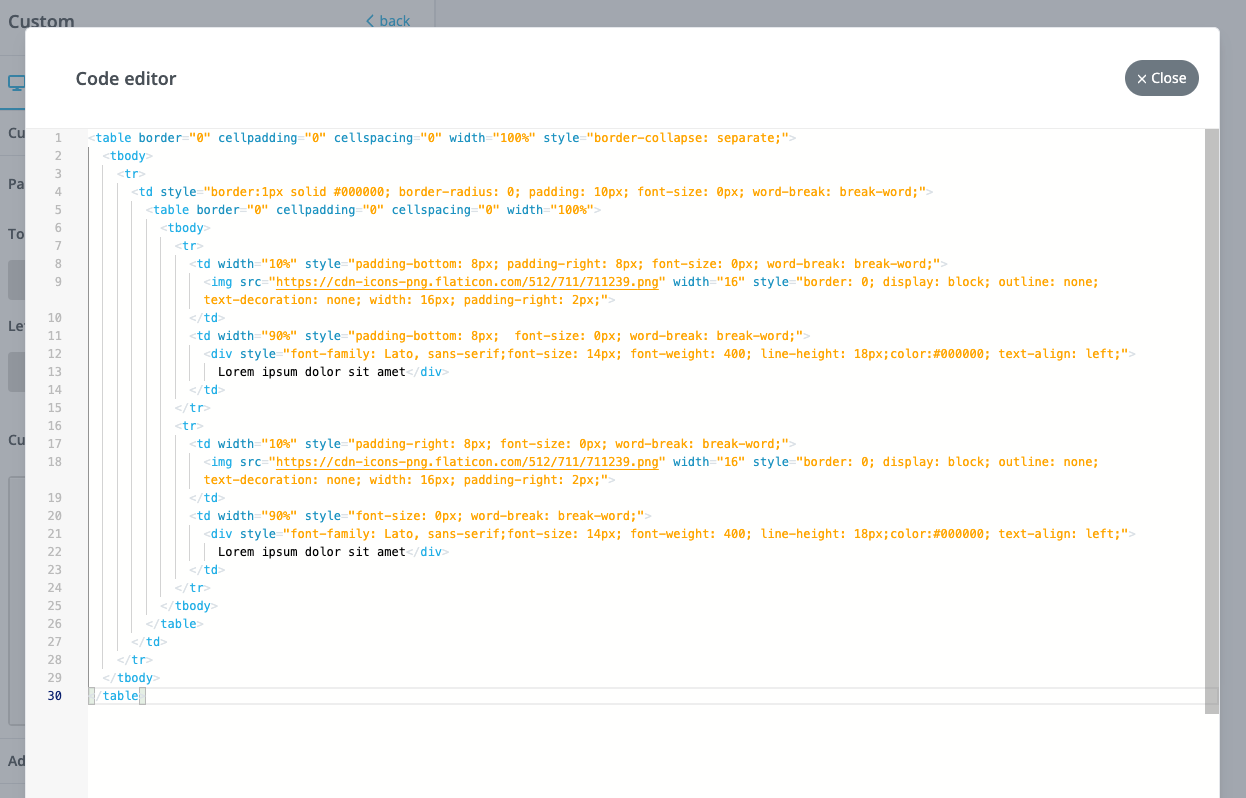Create unique blocks using the custom content element
2023-08-09Custom content elements are used to create non-native blocks within the editor essentially building your very own custom content.
Take for example the block below:
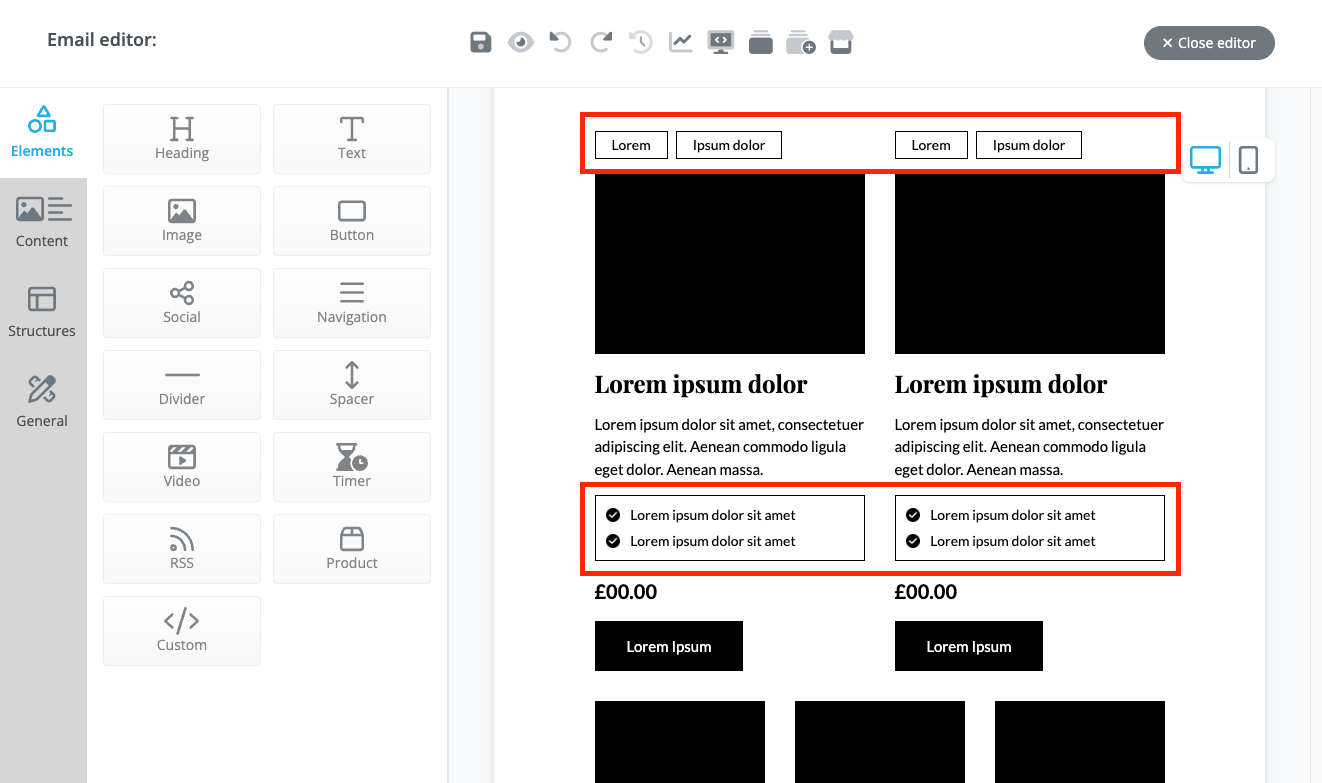
Here you can see that we've made our own features tag and bullet list within a 2-column block. This is made by possible by writing our own markup inside a custom content element.
To add your own, simply drag a custom content element to your message.
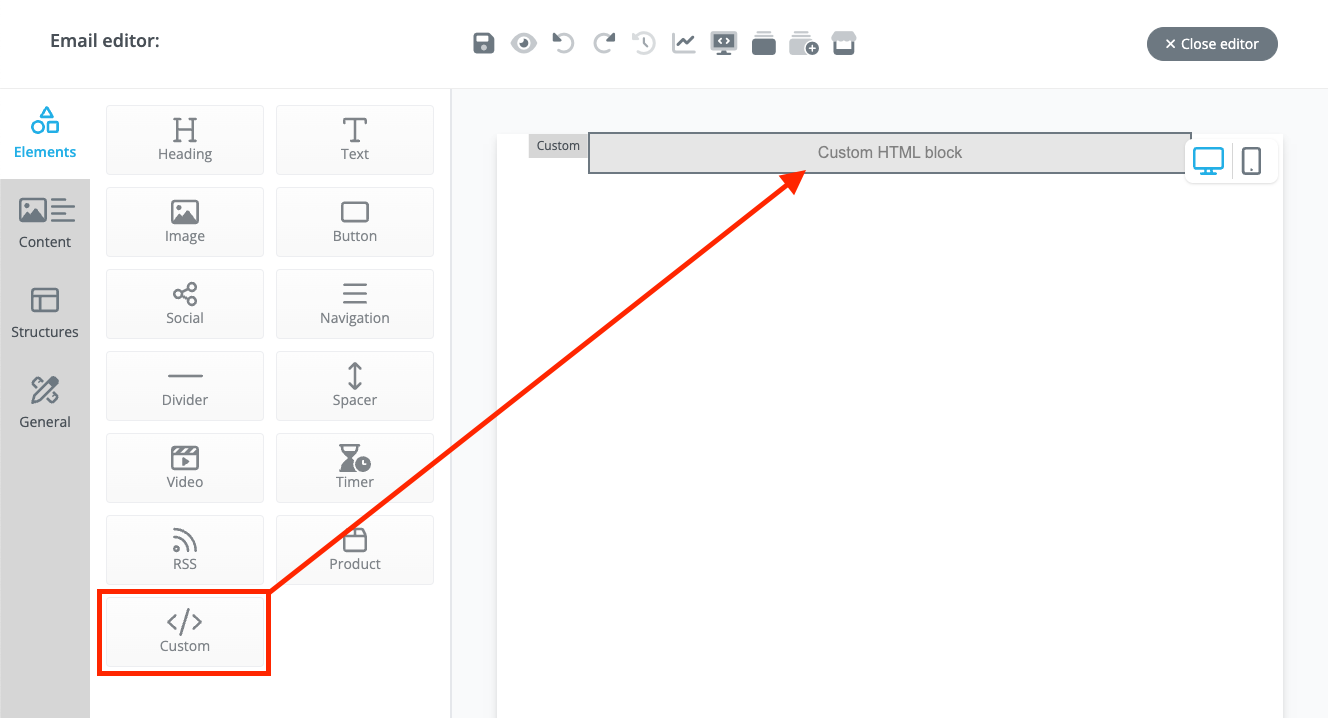
Next, click on the block and you'll see a text area on the left. This is where we'll be writing our markup to build our very own custom content. Note that you can also expand this text area by clicking on the expand icon marked in a red circle.
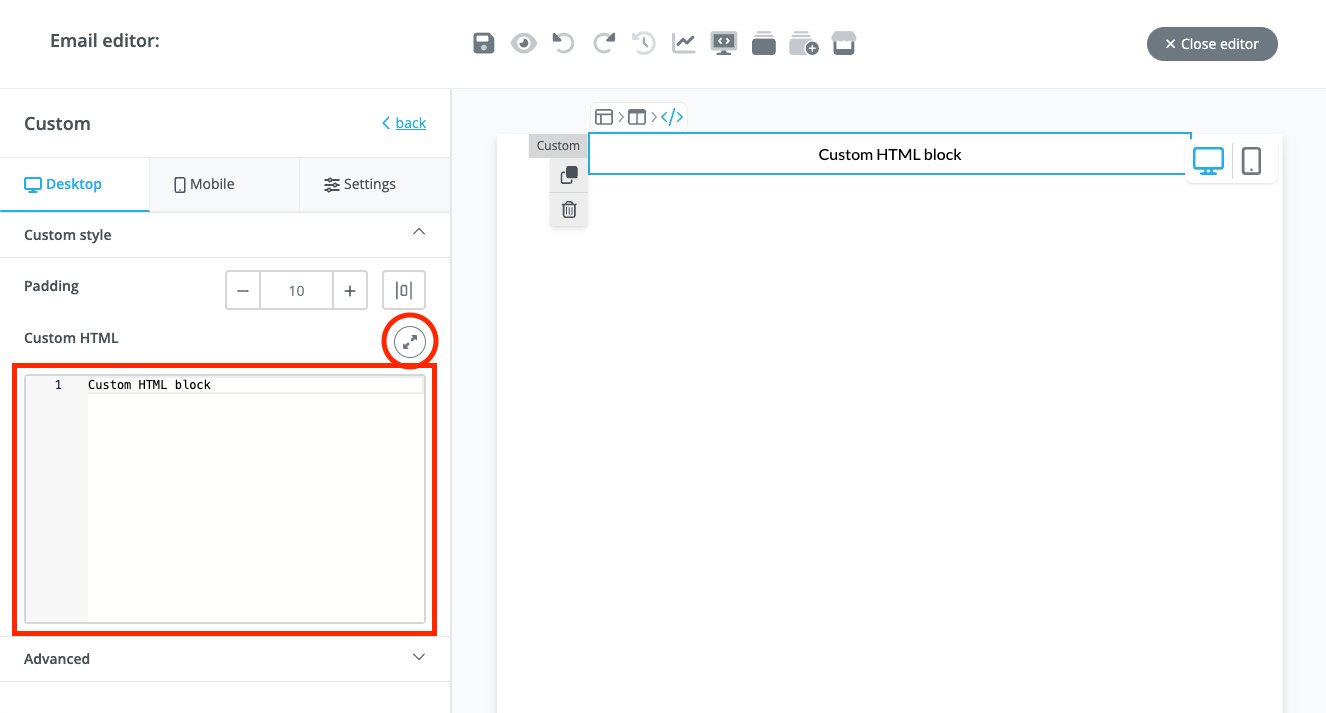
Before we continue, we need to understand the markup that wraps the custom HTML block in order to properly write our own markup.
To do that, click on the 'SPML center' icon (1) then the 'HTML preview' tab (2). This will display the HTML rendered (3) by the drag and drop editor.
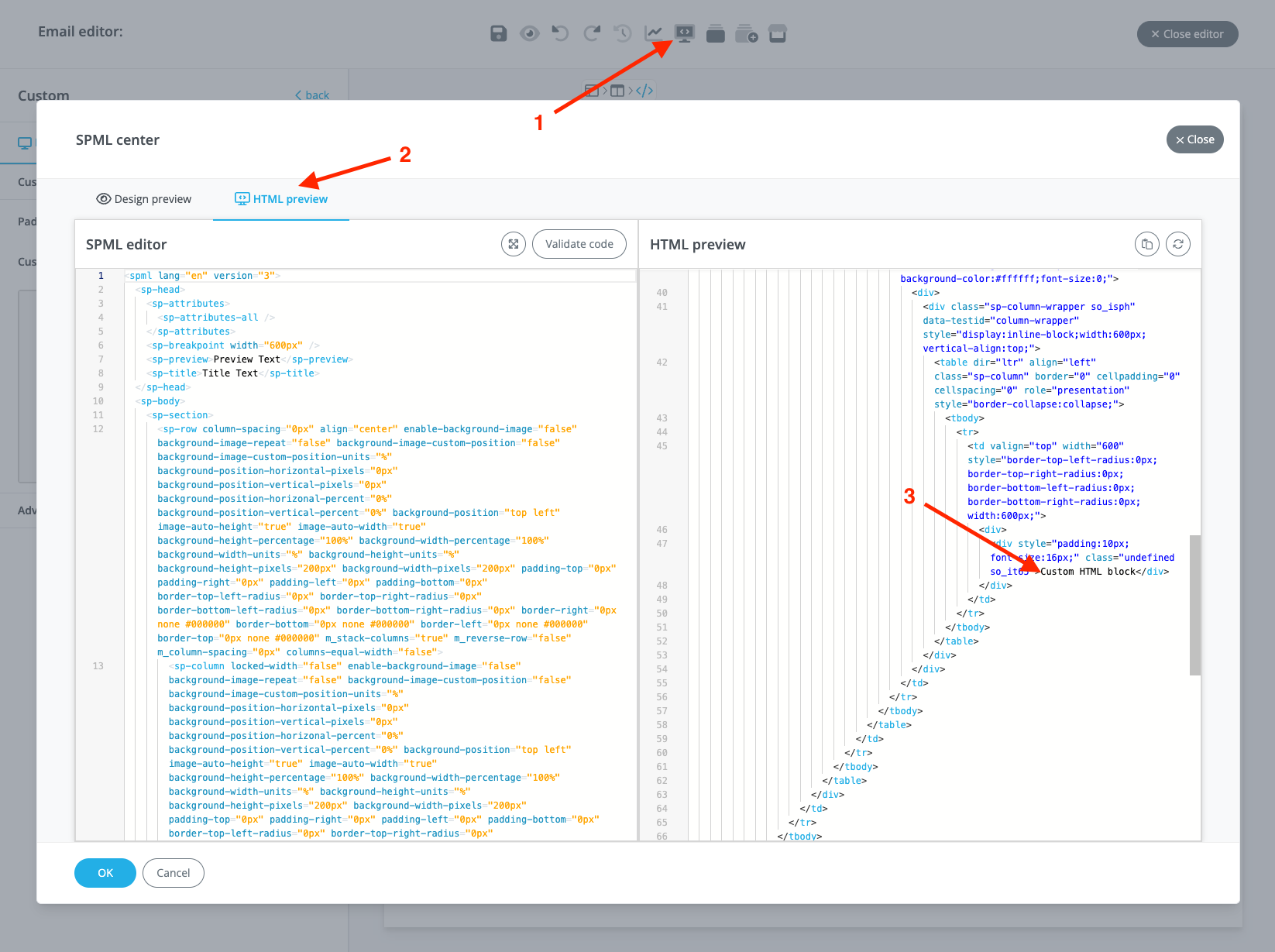
Here you'll notice that the 'Custom HTML block' text is wrapped inside 2 layers of <div> but ultimately inside a <td>. This means that our custom HTML markup needs to start with a <table> which follows the nested table pattern: table -> tbody -> tr -> td -> table...
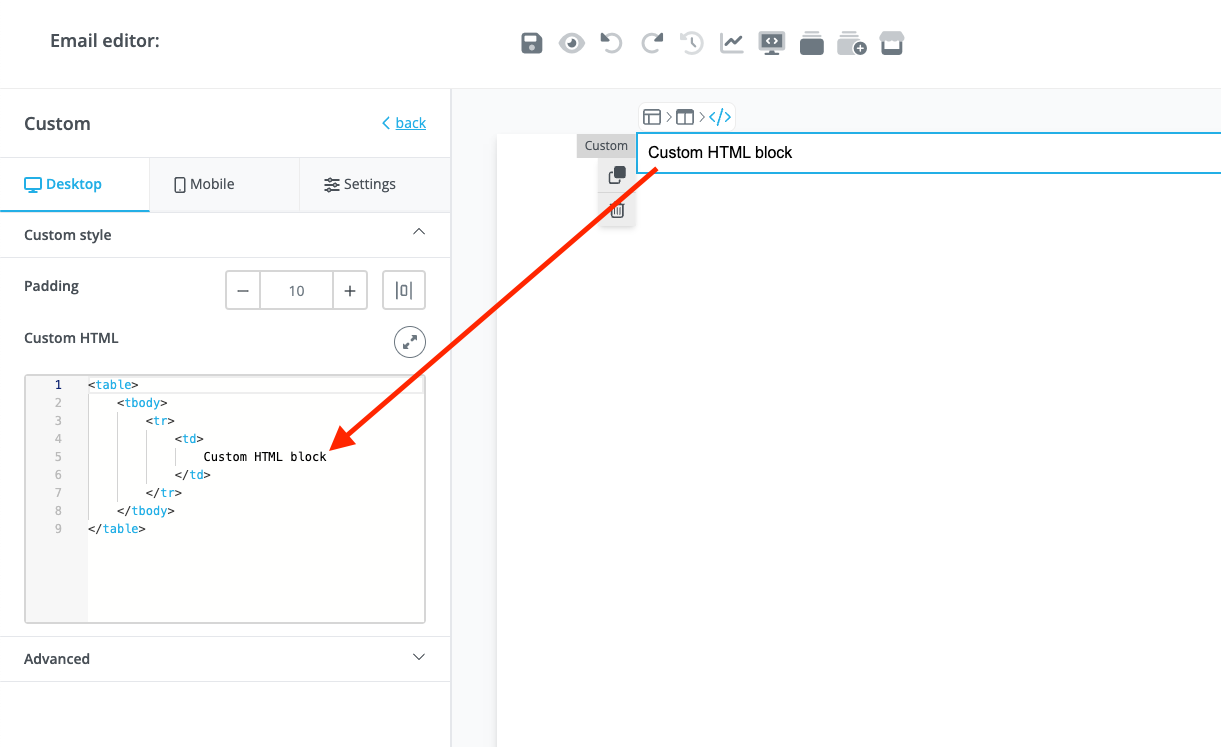
If you are familiar with writing HTML for emails then you should be able to create some pretty unique and interesting blocks by using these custom HTML elements.