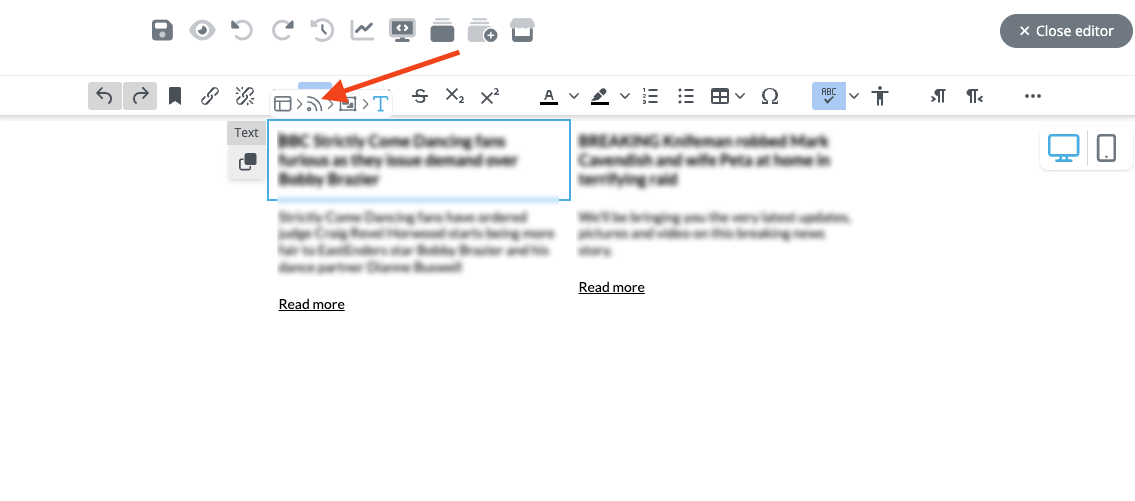Utilise RSS content in your email template
2023-10-30The RSS (really simple syndication) element is used to display frequently updated published works, such as blog entries, news headlines, etc.
To get started, drag the RSS content element into your message.
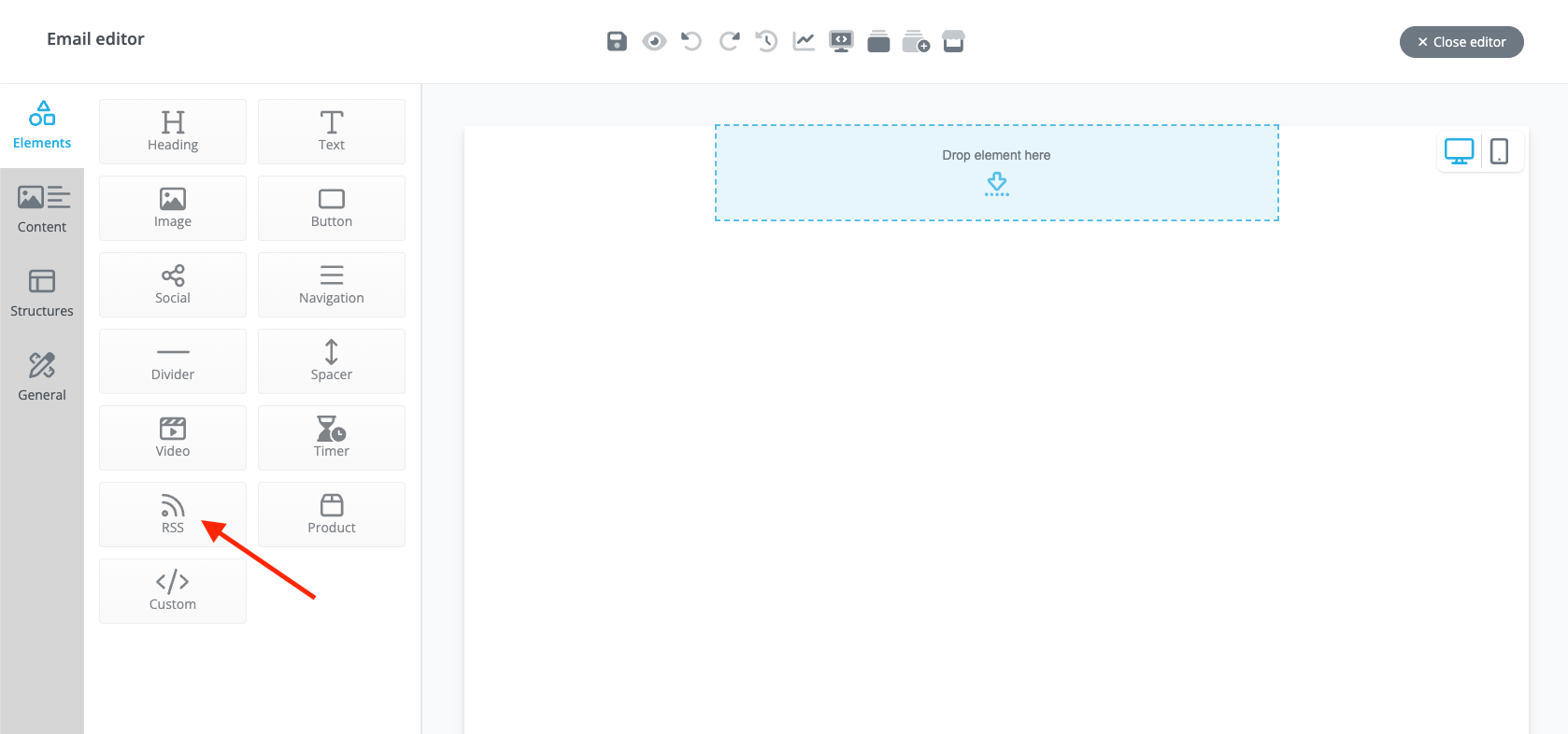
After, click on the element and you will see an RSS URL input on the left sidebar.
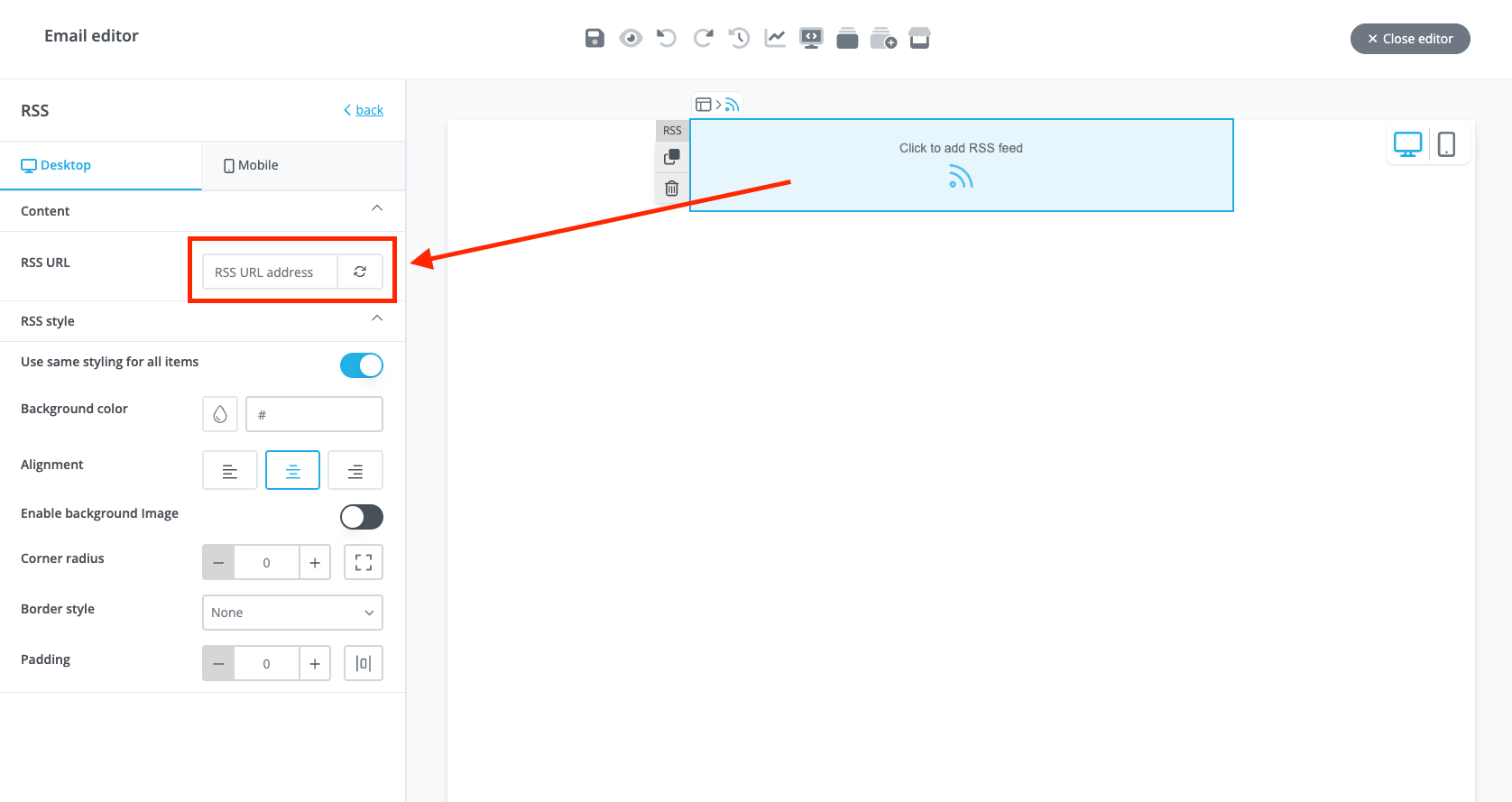
Paste a valid RSS URL and hit the refresh icon. You can use websites like https://www.rssboard.org/rss-validator/ to check whether the URL follows the rules of the RSS specifications. That will ensure that the content will display on the drag and drop editor properly.
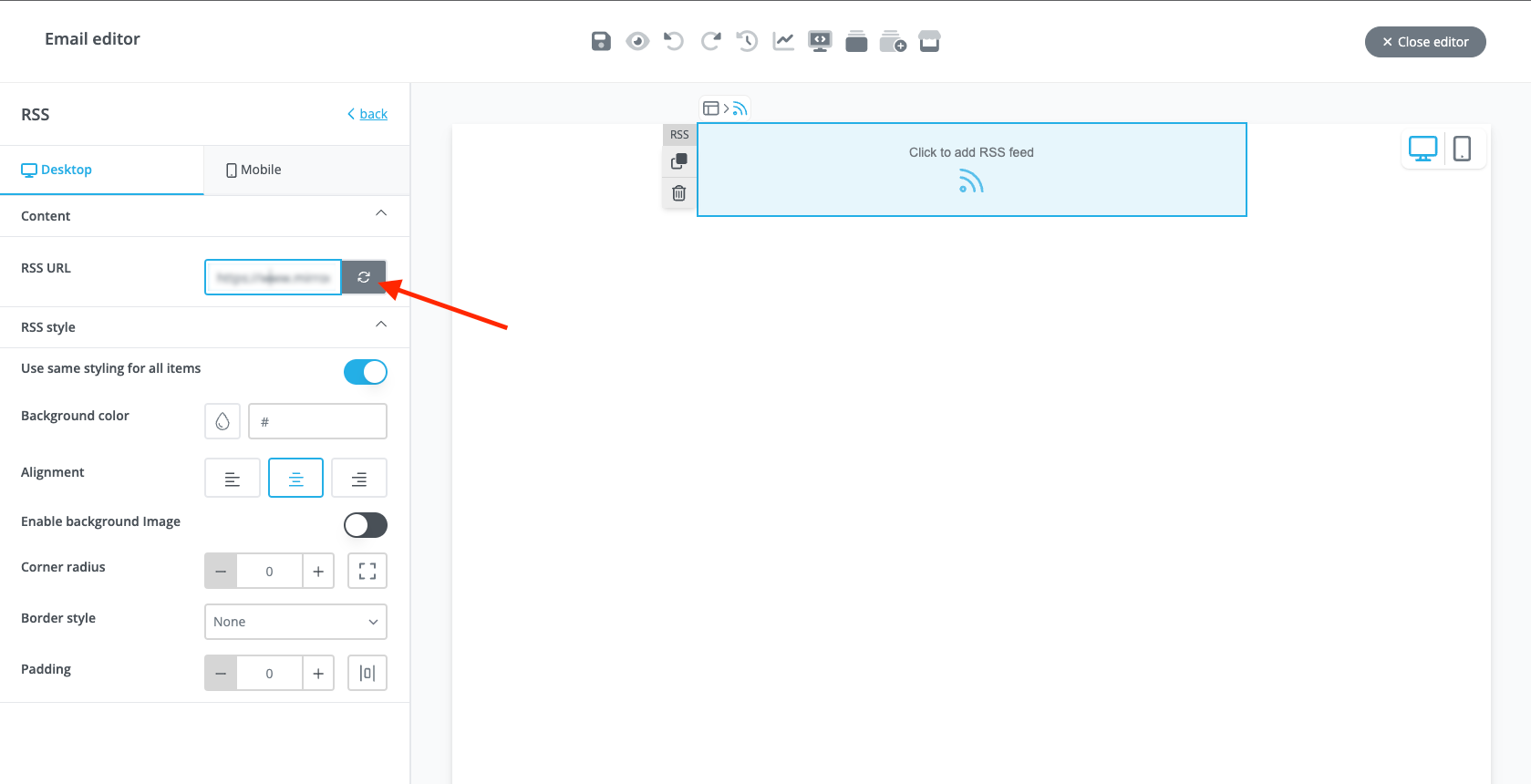
After loading the content, you will be presented with the title, description, and link by default. On the left sidebar, you can choose how many items to load and in what layout. If you choose a horizontal layout, you will have the option to choose how many per row you can display. It would be best not to exceed 2 as to not squish the content too much.
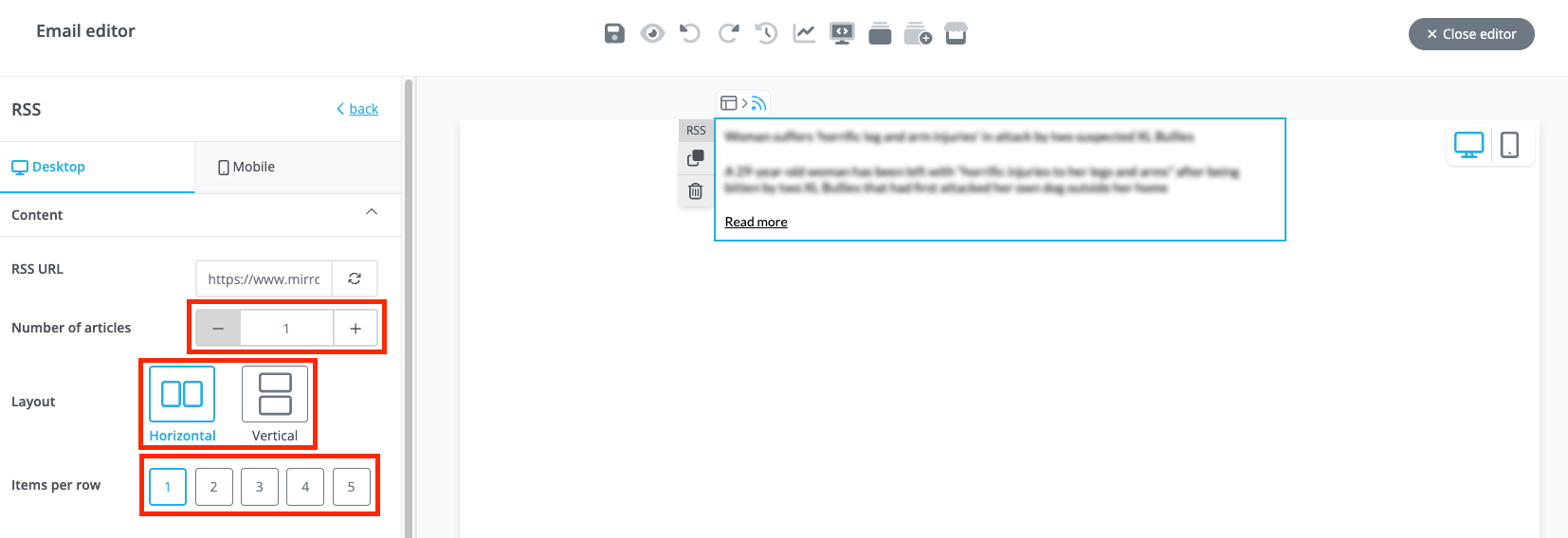
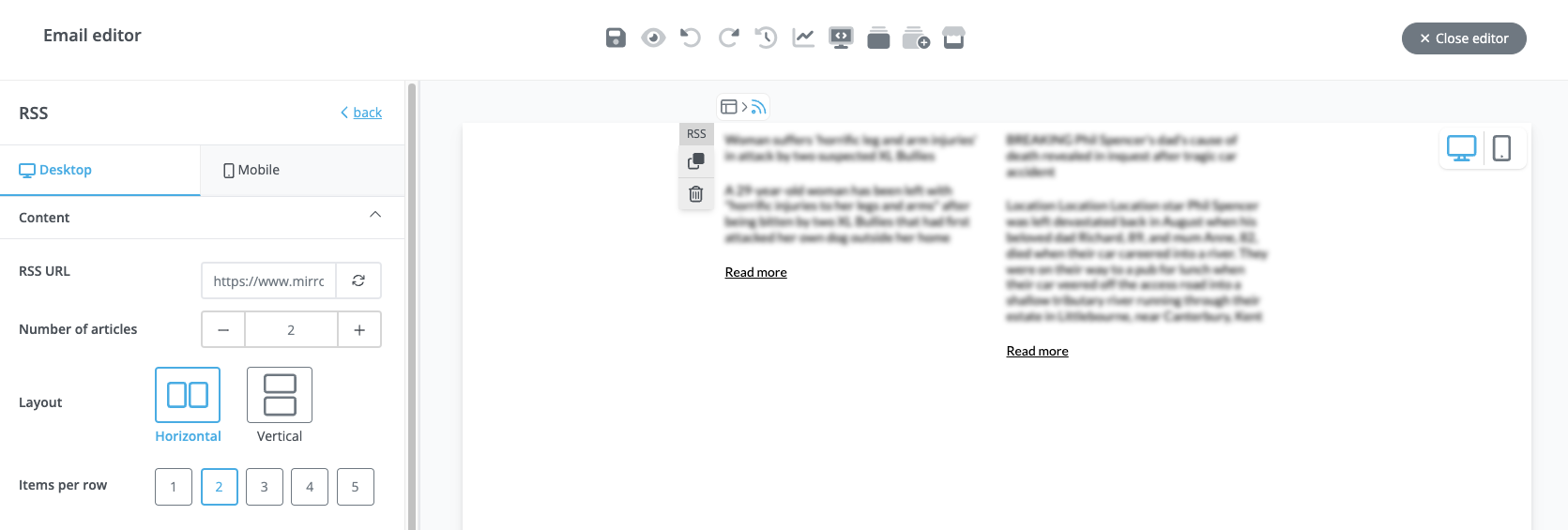
You can also choose to add more content like publish date or images in your RSS content block by clicking on the dropdown as seen below. You may also choose to delete content by clicking on the 'bin'.
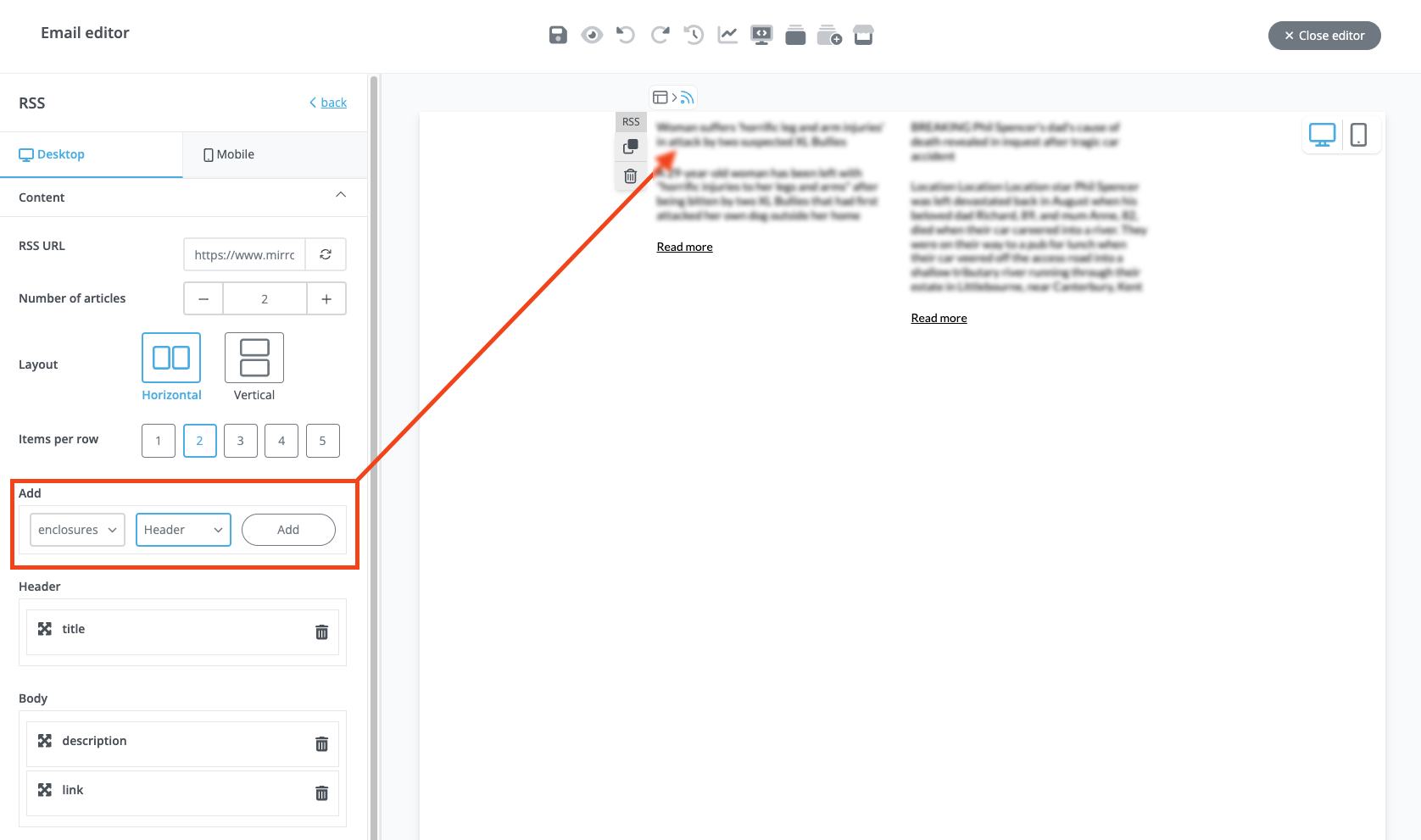
In our case, we'll be making use of images. We'll also be rearranging the order of the content and placing the images on top by clicking and dragging the icon marked below.
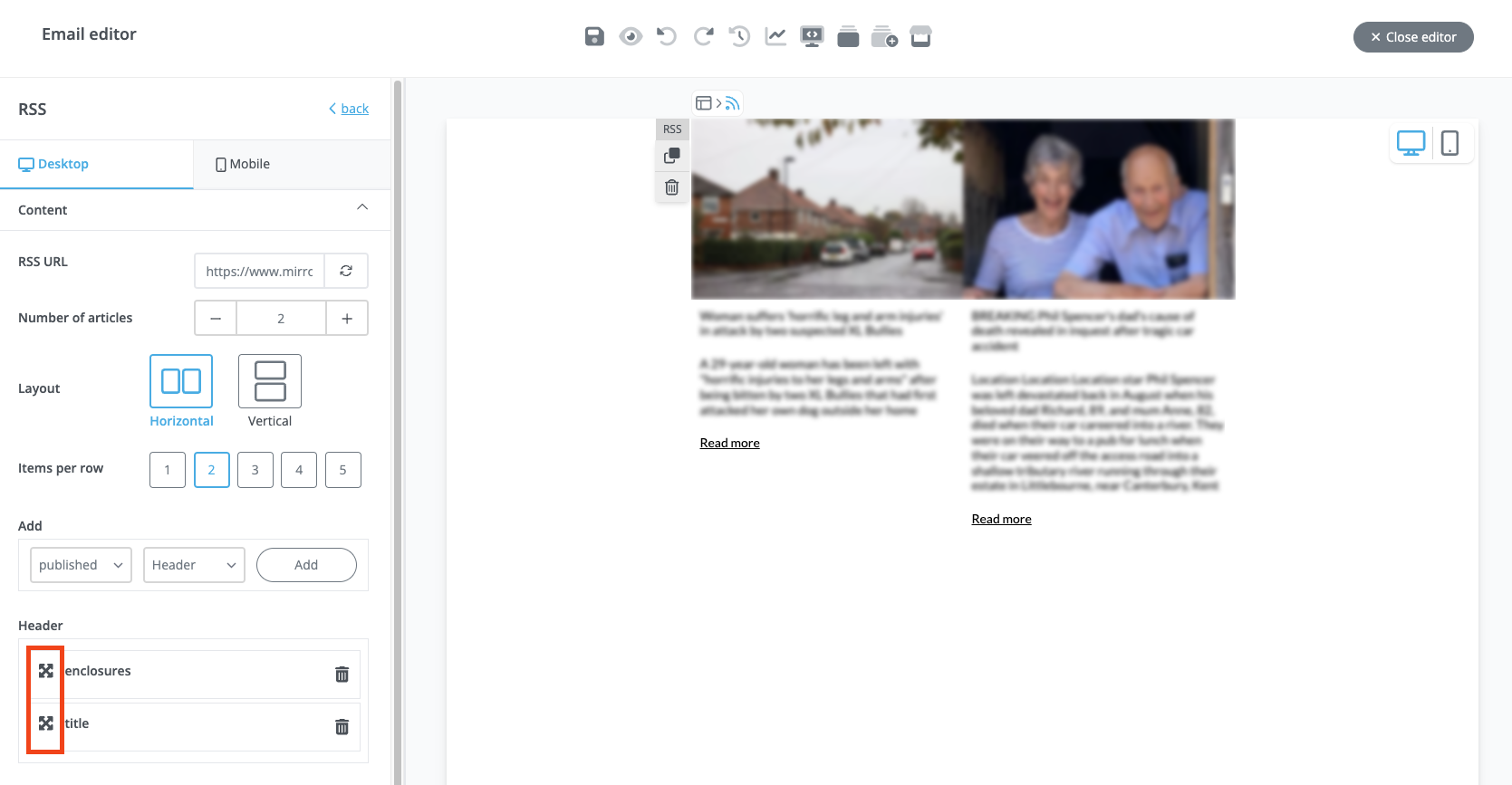
You will also have the option to style every content you've loaded such as images, titles, descriptions, and links. In our example, we'll increase the font size of the title and use a heavier font weight.
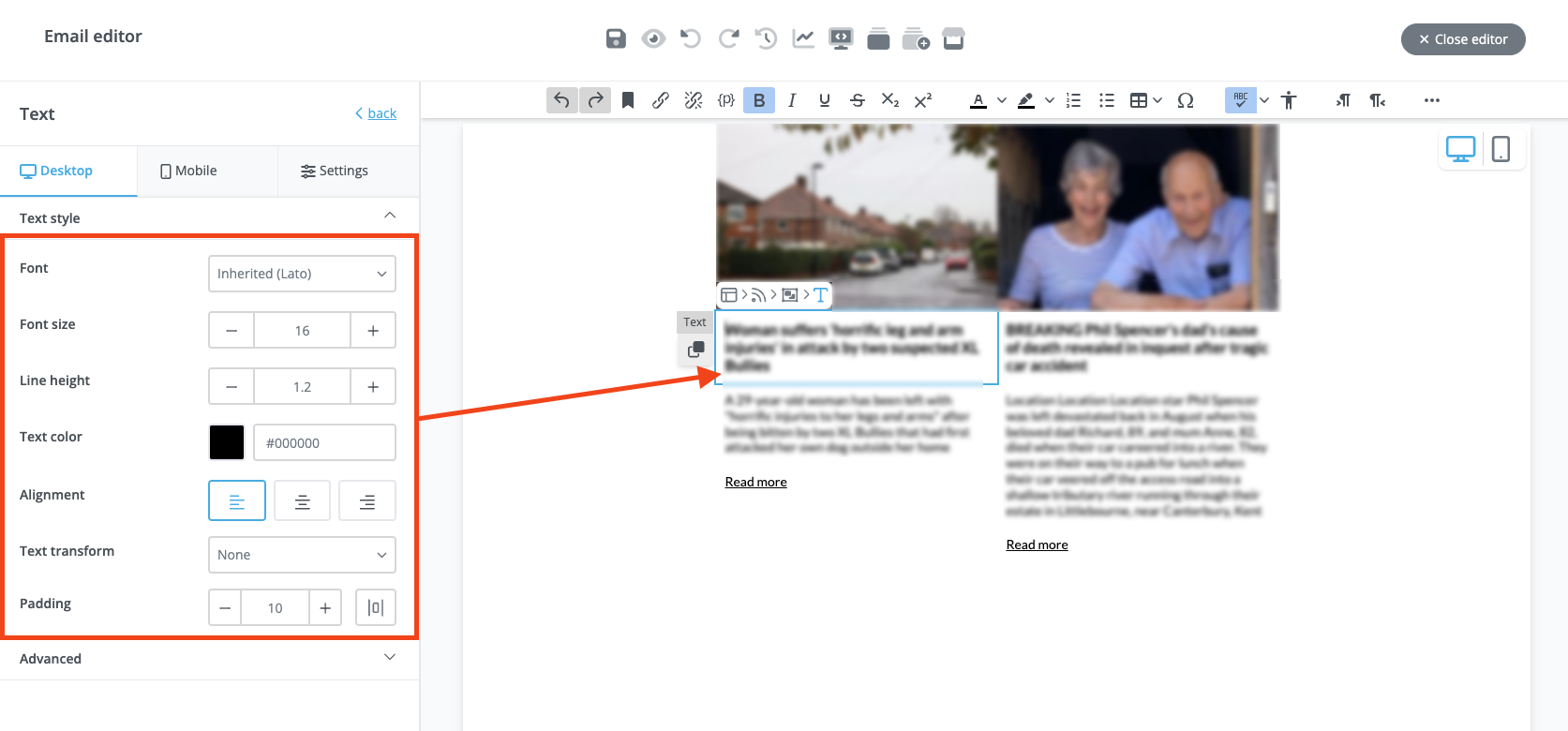
Remember that you can always change the source or add more articles by clicking on the RSS icon as seen below after styling up the content.